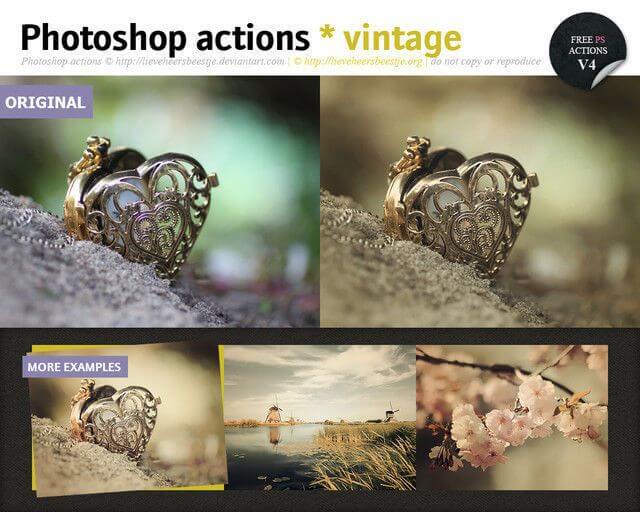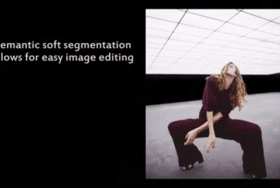特定のプロジェクトで定期的に作業している場合、ワークフローが流れ作業化している可能性があります。つまり、特定の結果を得るために同じ手順を何度も繰り返しているということです。しかし本当に効率的なワークフローは、時間を節約できます。そこでPhotoshopのアクション集が役立ちます。
Photoshopのアクションは、ファイルまたはファイルに適用できる一連のタスクにすぎません。しかし、画像のサイズ変更、カラーオーバーレイの適用からフィルターの追加、オーバーレイの適用、特定のルールに従った変更など、より複雑なものまでできます。
ほとんどの場合、Photoshopのアクションは、時間をかけて画像をゼロから作成することなく、特定のエフェクトを追加するために使用されます。独自のアクションを作成できますが、オンラインでダウンロードできるアクションが無数にあることを忘れないでください。
その中には、画像にビンテージ効果を追加するようにデザインされたものがあります。デザインツールボックスに追加できるダウンロード可能な無料の高品質ビンテージPhotoshopアクションを集めたので紹介していきます。ビンテージ写真が必要な時に最適であり、ビンテージカラーを追加したり、ゴールドを入れたり、分子効果など、様々なことができます。
さらに多くの一般的なフォトアクションは 、50 Free Time-Saving Photoshop Actionsで見ることができます。
Photoshop Vintage Actions
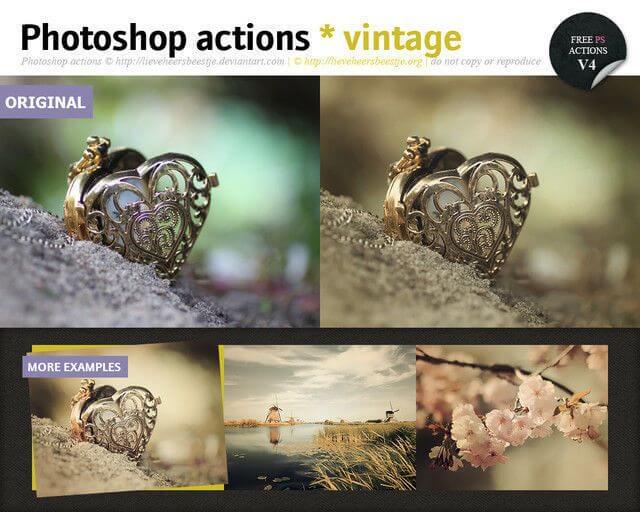
Dripping Gold Photoshop Action

Hand-colored Vintage Photo ATN
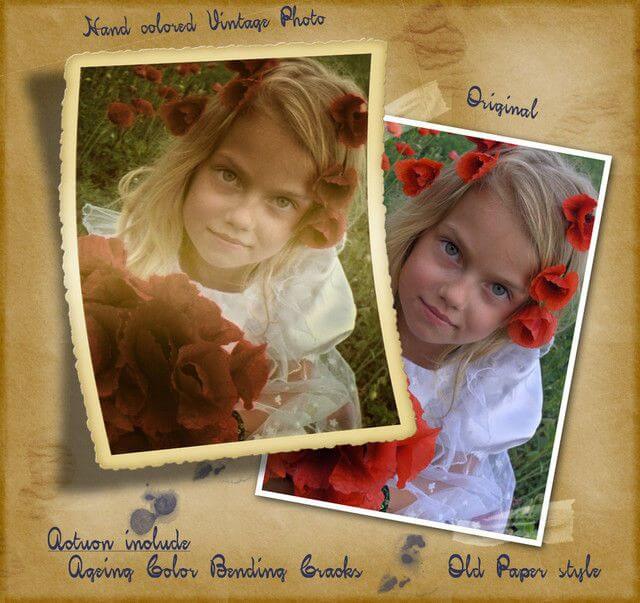
Moleculum – Corpuscular Photoshop Action

Actions Vintage
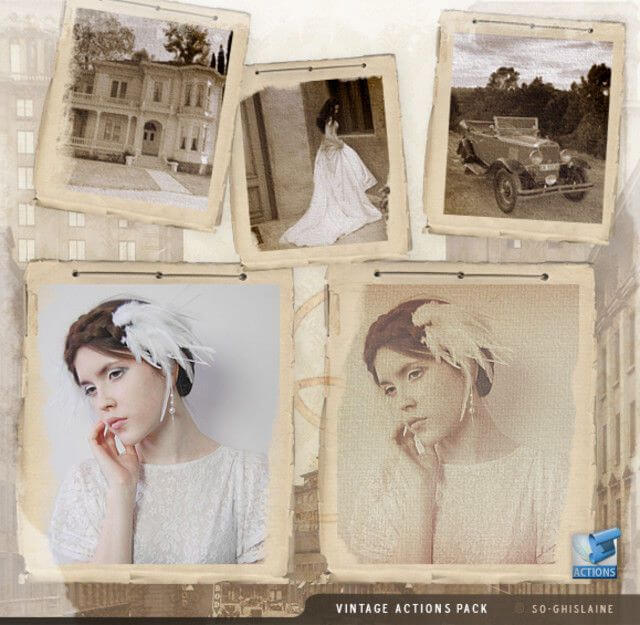
Vintage Breeze Action

Destrukt Photoshop Action

Action Vintage Light
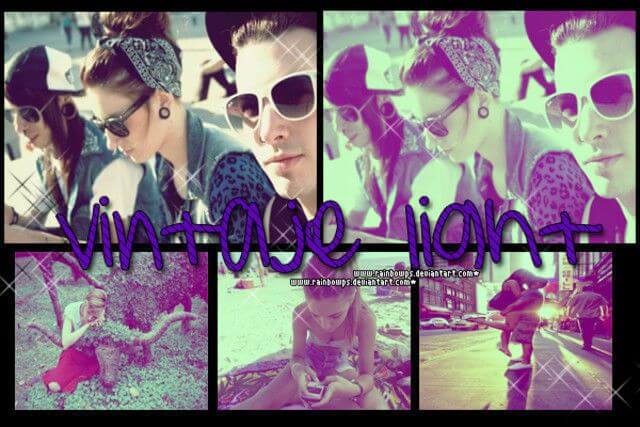
Cloud Photoshop Action
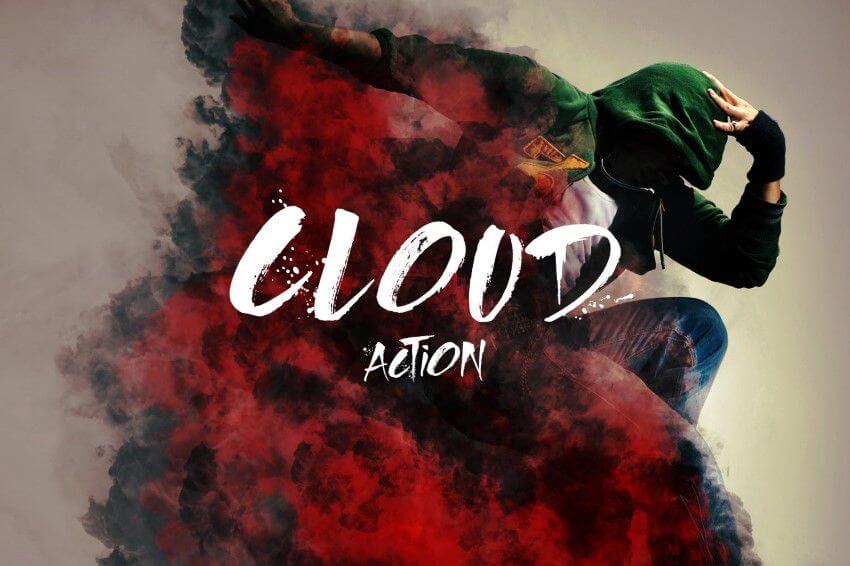
Double Light Photoshop Action

Runaway
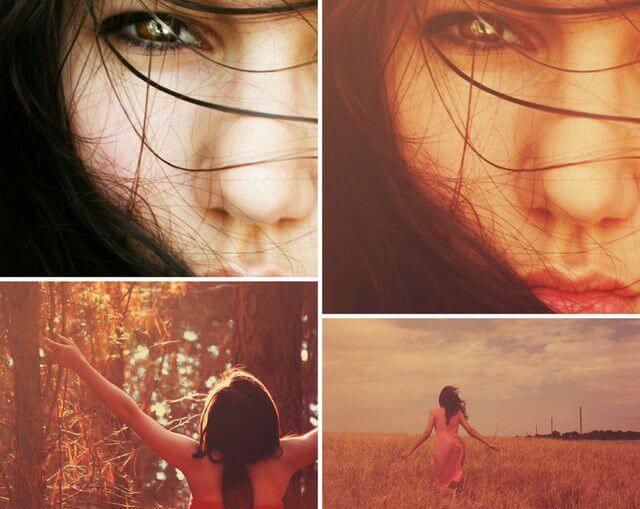
Perfectum – Photoshop Action
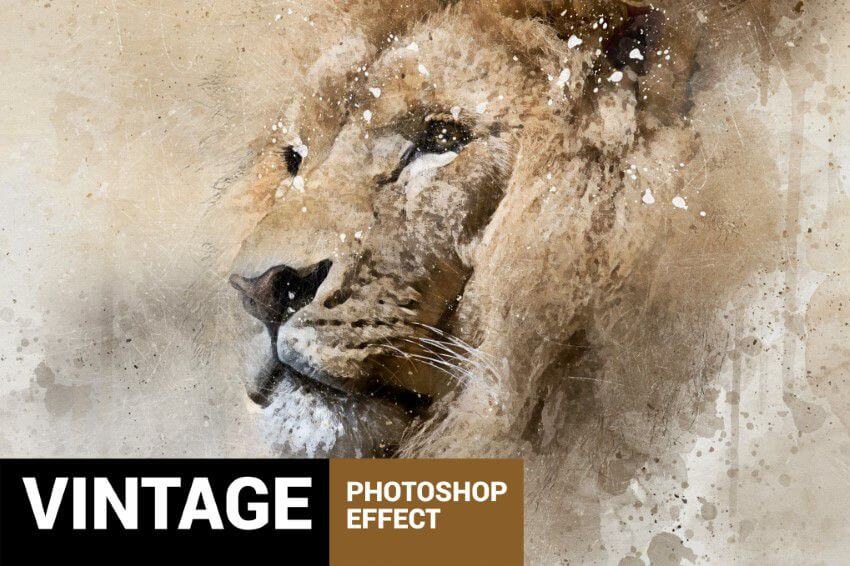
Photoshop Vintage Action III

Vintage Colors Photoshop Action
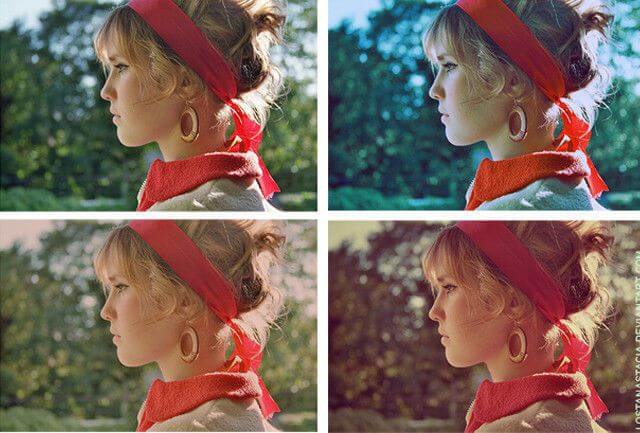
Photoshop Action Vintage

Photoshop Action Vintage Photo

Vintage Photoshop Action I
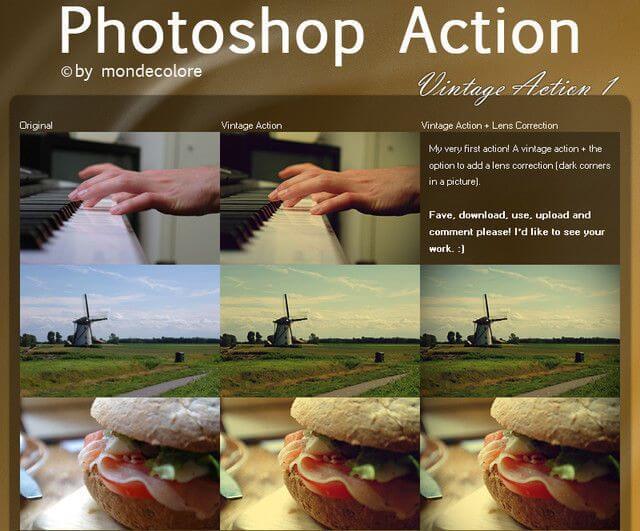
Vintage II PS Actions
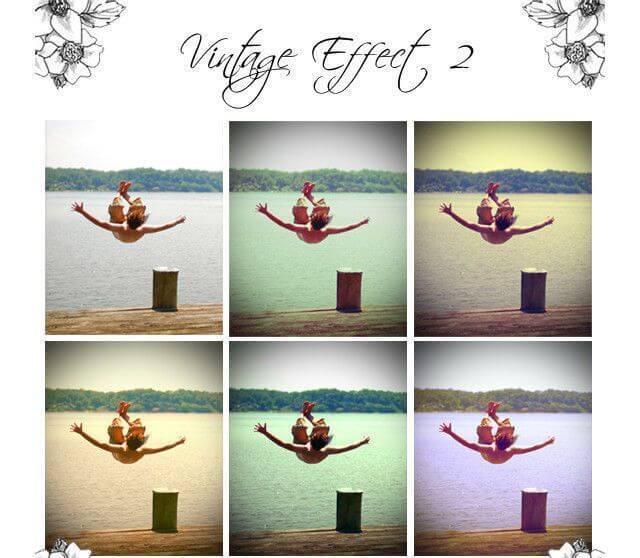
Photoshop Action 11
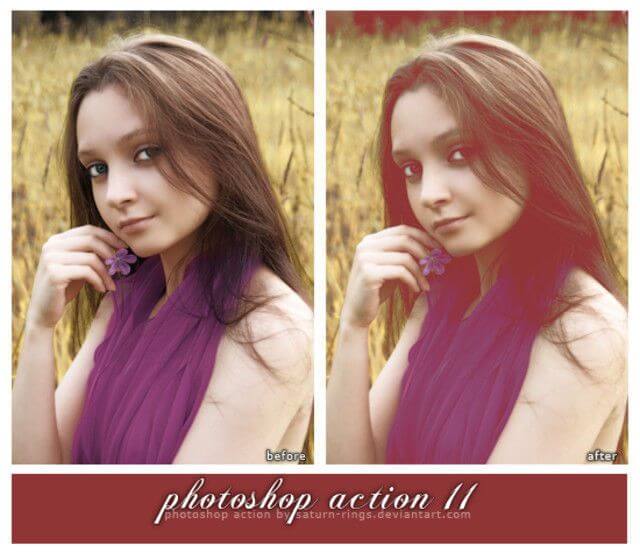
Vintage Effect PS Actions
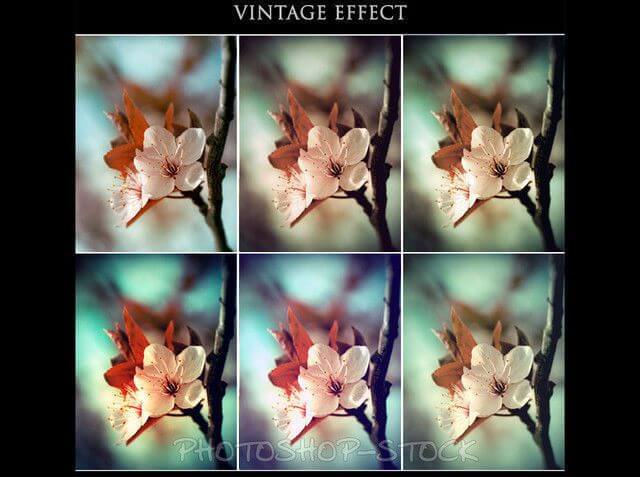
Vintage Photoshop Action Efex
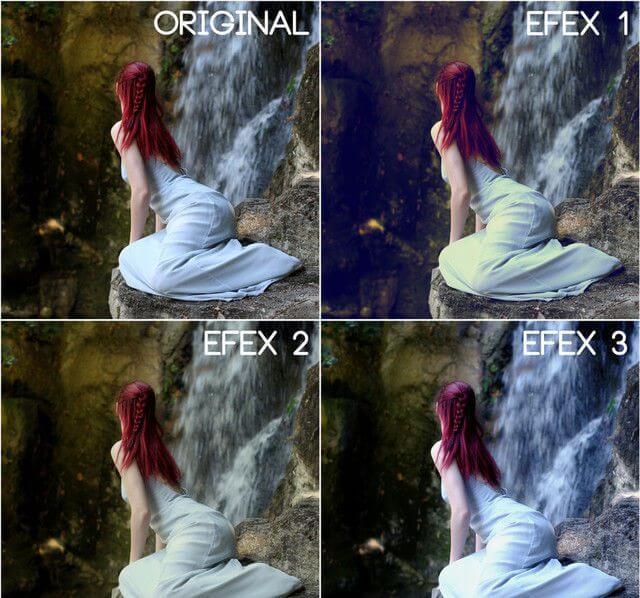
Sweet Vintage Photoshop Action
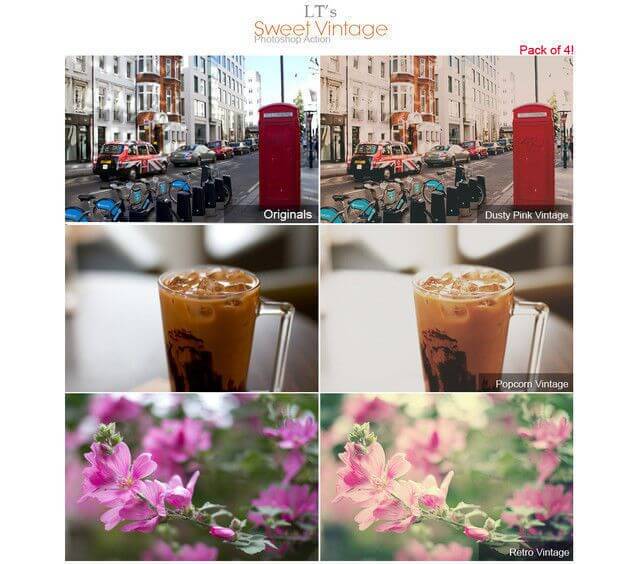
LT’s Vintage Lightleak Photoshop Action
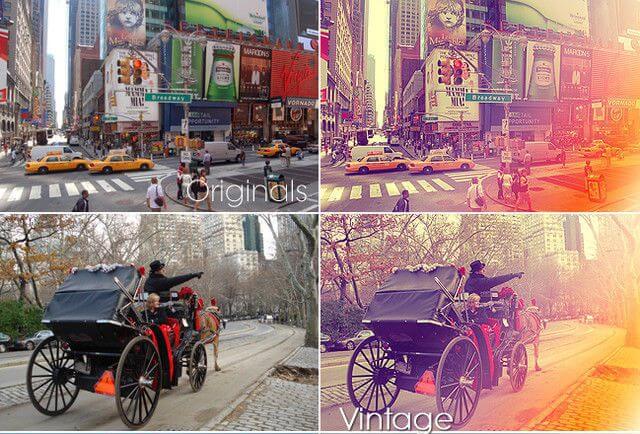
Actions “Retro Vintage”

Vintage Photoshop Action Effects 5.8
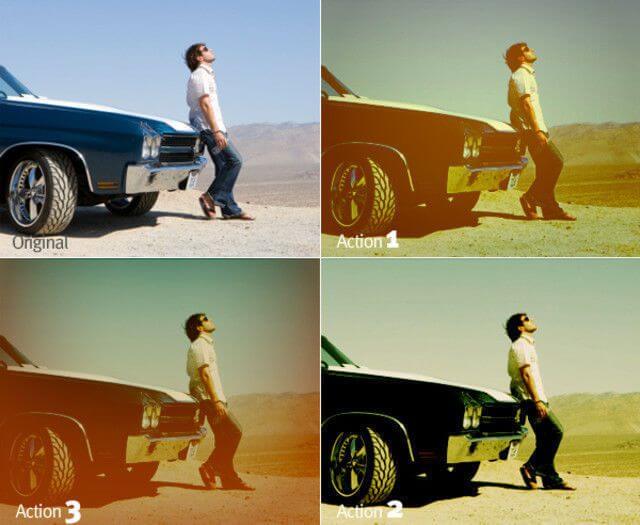
Retro Photoshop Action Vintage Actions
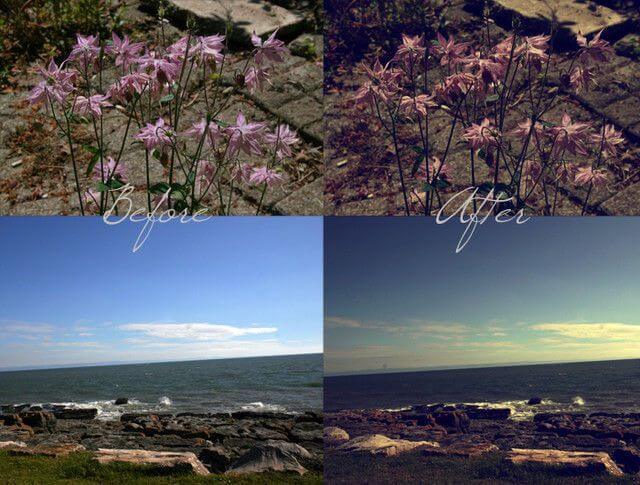
Buttercream Vintage Photoshop Action
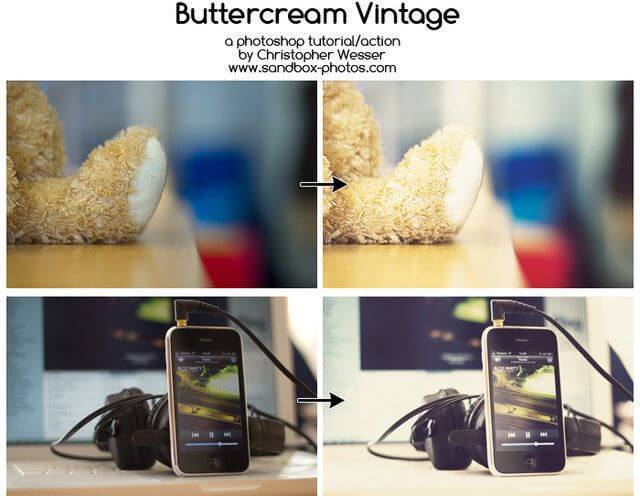
Photoshop Action 2

SweetPea Country Vintage Photoshop Action

Coffee Cup Photoshop Actions

Photoshop Action Vintage 21

Fashion Vintage Action
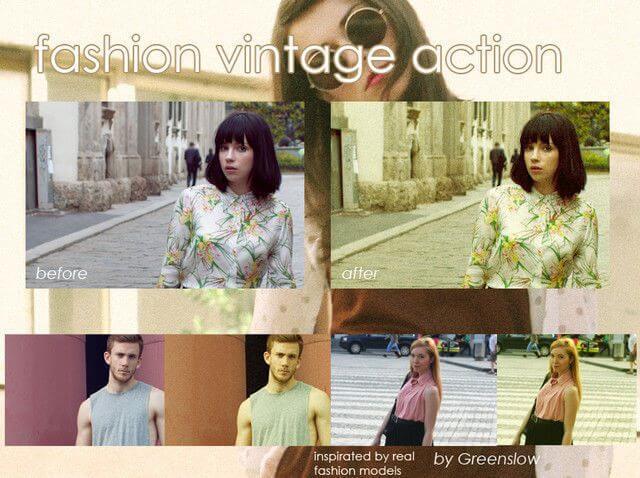
Vintage Action Set
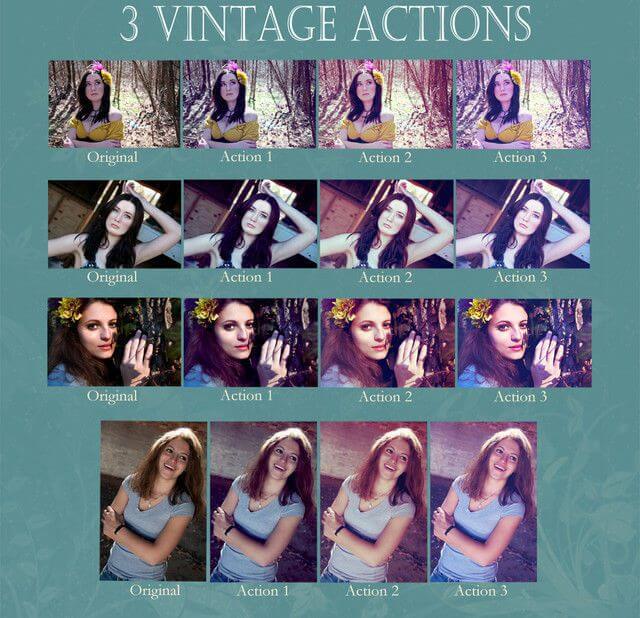
Ps Action Vintage 6

Vintage Gradient Action Pack

Vintage Love Action

Grungy Vintage Actions

Dark Vintage : Action 1

Vintage Effect Photoshop Action

Vintage Actions
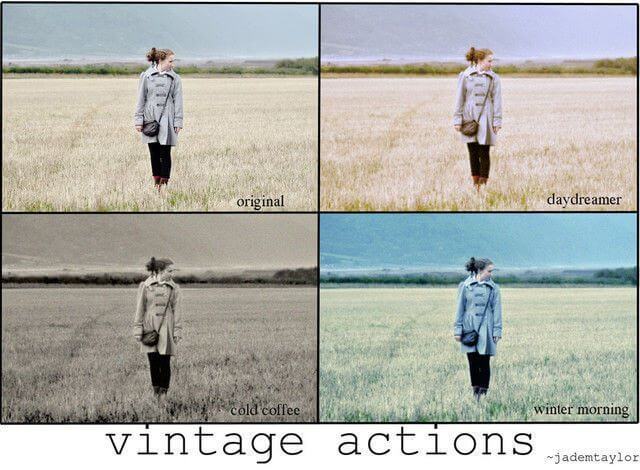
Vintage Burn Action

JJ’s Vintage Photoshop Actions
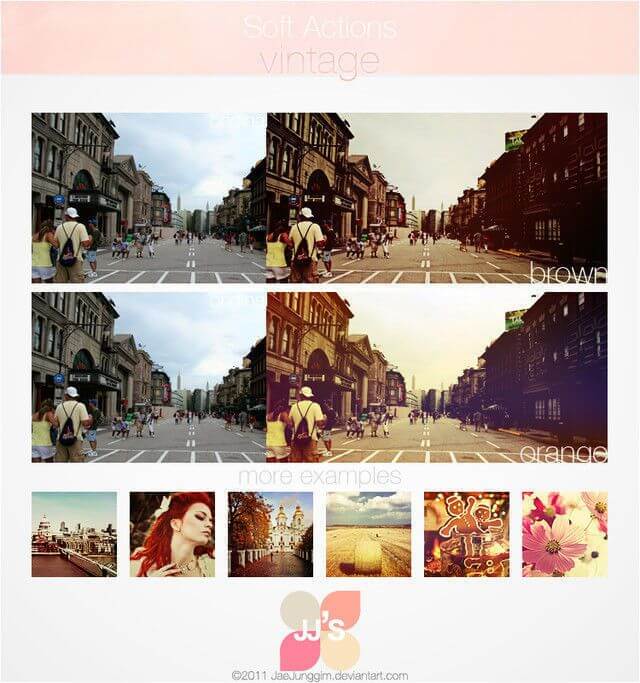
Vintage PS Actions
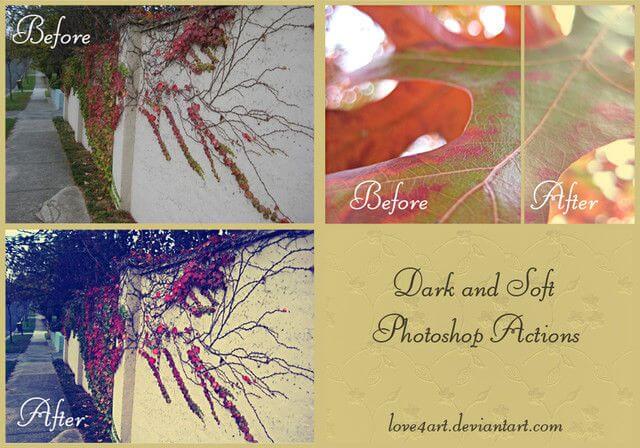
LT’s Vintage Style Action

Vintage Summer Action
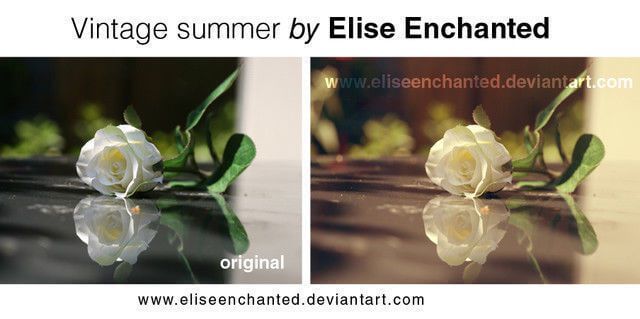
Photoshop Actions Pack 1
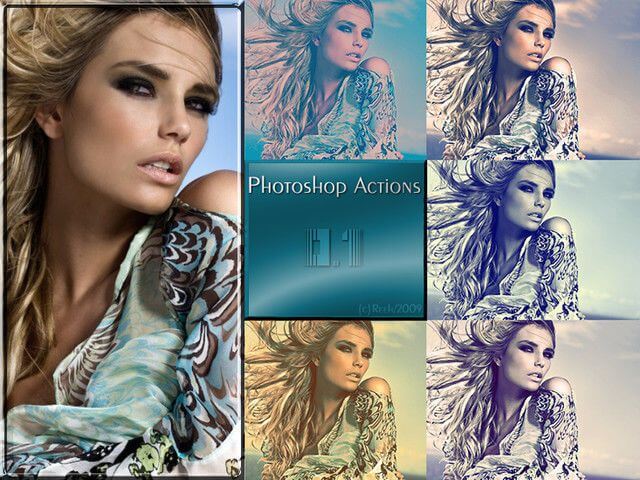
Photoshop Actions 7
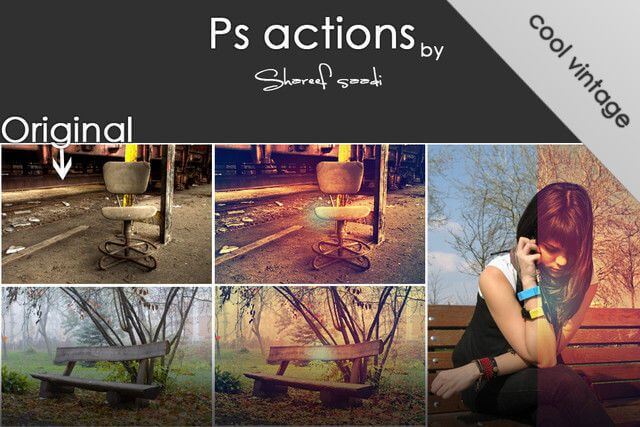
Pink Vintage Action
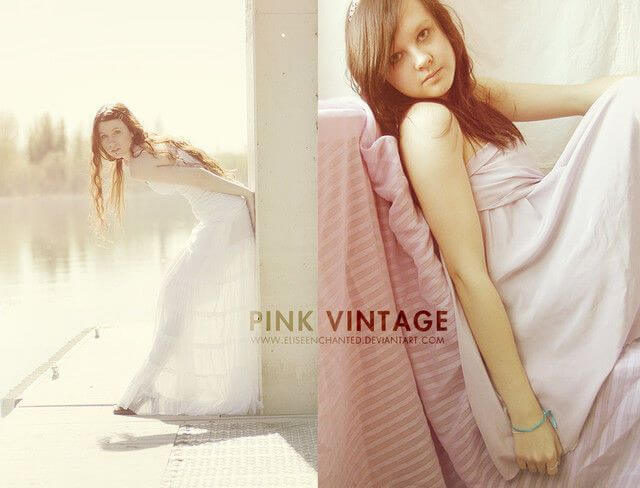
独自のPhotoshopのアクションを作成する方法
独自のビンテージPhotoshopアクションを作成するのは非常に簡単です。 Photoshopで「アクション」を開いて、下の写真のように「新しいアクション」ボタンをクリックします。
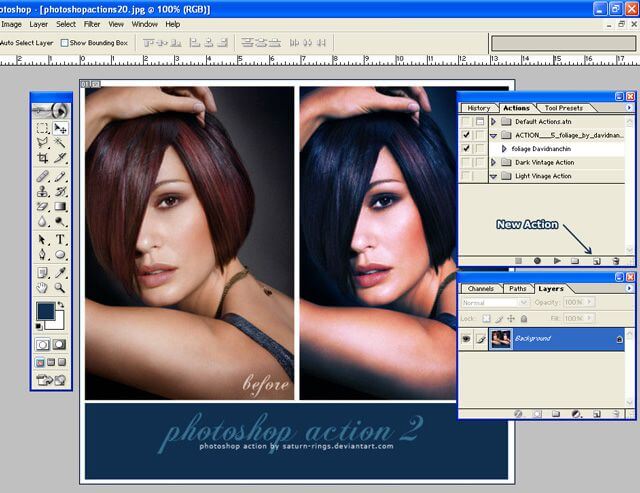
アクションを作成するためのオプションを提供する新しいウィンドウが開くので、 アクションに名前を付けて、セットに配置できます。
または、作成したアクションのショートカットを作成して、アクセスを簡単にすることができます。これによりPhotoshopですぐ使用できるので、よく使うアクションにおすすめです。
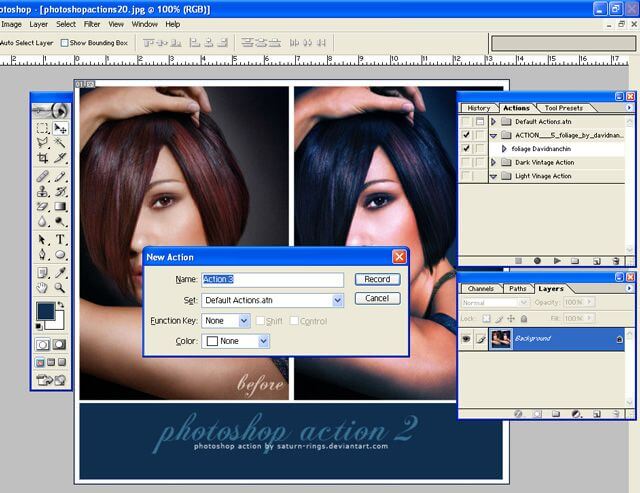
ここで、「記録」ボタンを押して、目的のアクションの記録を開始します。選択サイズ、保存、その他の特定ステップなどがアクション内で記録され続けます。
そのため、できるだけ良く使用するアクションを記録するように注意する必要があります。このように、必要なアクションを画像の全範囲に適用することができます。
完了したら、アクションメニューの[停止]ボタンをクリックします。ここで、別のファイルにアクションを適用したい場合は、「再生」ボタンをクリックするだけです。
Photoshopアクションのインストール
Photoshopアクションのインストールも非常に簡単で、いくつか方法はありますが、最も簡単なのはダウンロードしたアクションをPhotoshopアプリケーションの「プリセット」内にある「アクション」フォルダーにドラッグするだけです。
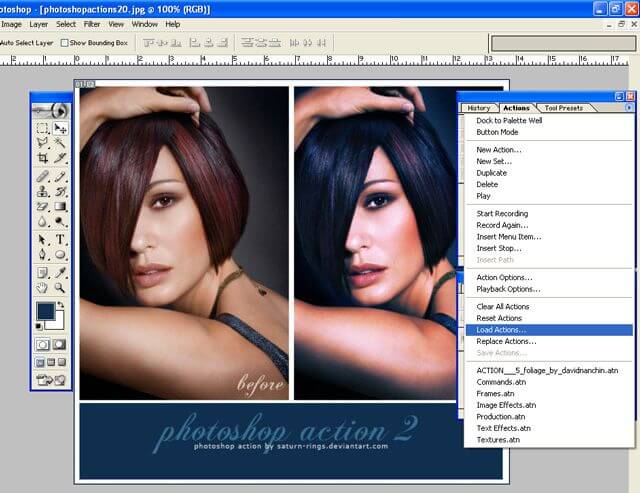
または、アクションメニューの右側にある小さな矢印を使用して、[アクションの読み込み]をクリックしてもできます。これも簡単な方法の一つです。